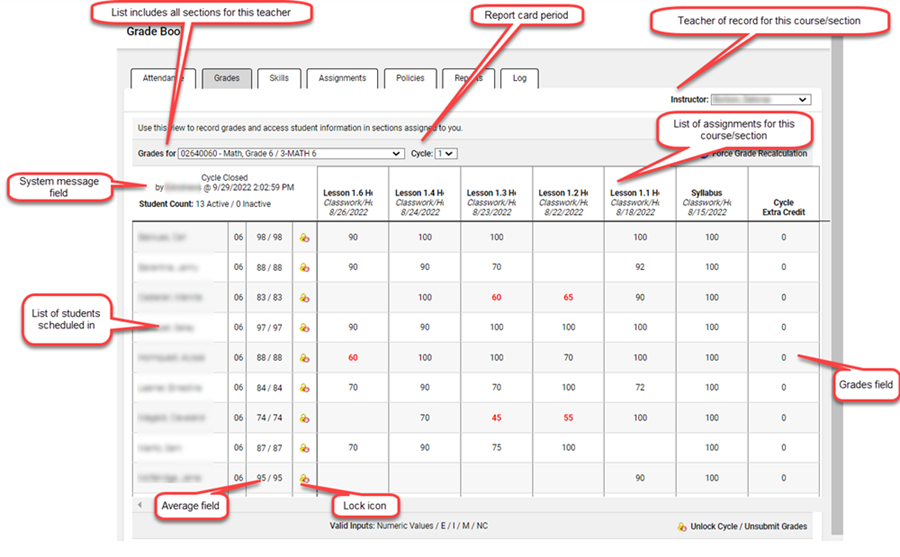
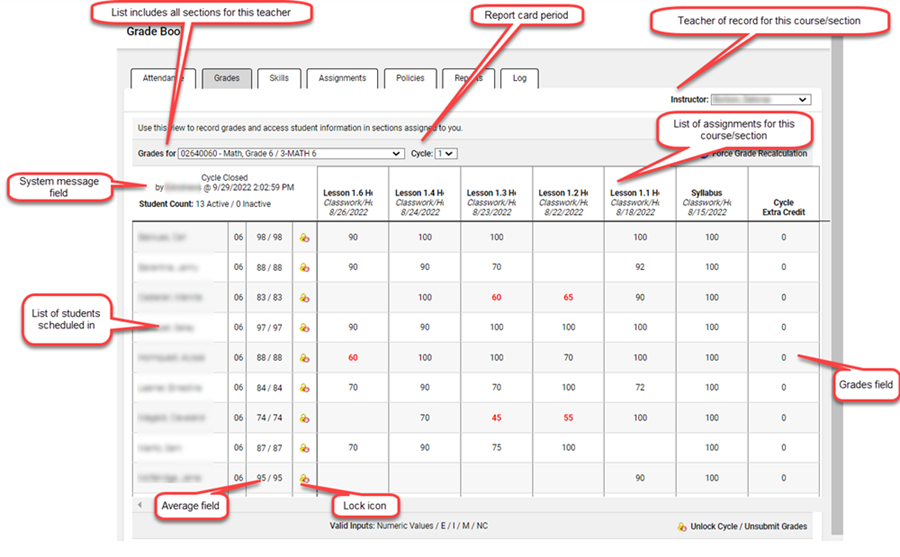
System message field: Used for various messages including the student count for this section and date/timestamps for when grades were submitted and when the cycle was closed.
Assignment list
Includes all regular and extra credit assignments for this section that were created on the Assignments tab.
Assignments are displayed in reverse chronological order with newest assignments on the left.
Cycle Extra Credit & TERM Exam Grade columns are displayed only if they were included in the grading policy. They're always on the far right of the assignments, and the TERM Exam Grade will only be displayed for the last cycle of the term.
Note: When a course's grades are skills-based rather than assignment-based, you’ll be on the Skills tab rather than the Assignments tab, and this list will be a list of skills rather than assignments.
Student list
Clicking on a student's name opens the Details window for that student, including the contact and scheduling information.
Inactive students will be at the bottom of the list.
Hovering the mouse over a student's name will reveal if the student is in a special program, such as SpEd, ESL, or GT.
Average field
Displays *pending* when grades are first entered by assignment. Example
When grades are rolled up, this field displays the current average for the cycle and term. In the example, 84/88, 84 is the cycle grade, and 88 is the term grade.
If either the cycle or term grade is missing, it will be displayed as **. For example, if the cycle grade is missing, it would appear as **/ 85; or if both are missing, as **/**.
Icon field
This field shows
the ![]() icon when grades
are submitted, when the cycle is locked, and when the grade is
being overwritten to indicate that the Average field will not
change.
icon when grades
are submitted, when the cycle is locked, and when the grade is
being overwritten to indicate that the Average field will not
change.
The field will show a T on students with a transfer grade.
Grades field
Grades considered to be failing are displayed in bold red text.
If drops are used, any dropped grades will be displayed with a strike-through — for example, 65.
See Entering Assignment-Based Grades and Entering Skills-Based Grades for instructions.
 Rollup Grades: This
command causes the system to recalculate all student averages. The
system rolls up grades every 5-10 minutes, but you can also perform
it manually at any time. The process should be run prior to locking
the cycle and submitting grades.
Rollup Grades: This
command causes the system to recalculate all student averages. The
system rolls up grades every 5-10 minutes, but you can also perform
it manually at any time. The process should be run prior to locking
the cycle and submitting grades.
Valid Inputs: Provides a quick reference to the valid grades that can be entered.
 Submit Grades / Lock Cycle:
Use this command to submit grades at report card time to indicate
to the office that data entry is complete.
Submit Grades / Lock Cycle:
Use this command to submit grades at report card time to indicate
to the office that data entry is complete.
Internal Scroll Bars: The scroll bar at the bottom of the tab allows you to scroll side-to-side through the assignments while still being able to see the student list at the left side of the tab. The scroll bar on the right side of the tab allows you to scroll through the list of students while still being able to see the headers at the top of the tab.
Return to Grade Book Overview
Return to Grades Overview