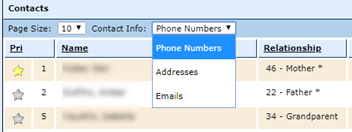
The system uses the concept of a family unit to manage contacts associated with students. Each family unit can contain multiple contacts and have multiple students associated with it.
You'll indicate when a contact is part of a family unit by clicking the Family Unit [FU] flag for that contact. A contact can be part of the family unit without living at the same address as the student.
Changes made to a contact’s information are updated for all students in the family unit, including designating a contact as a member of the family unit. If you need to enter different information for a contact on the different student records — for example, different contact restrictions — first uncheck the FU flag for the contact, then enter the information on each student’s record.
Primary Contact: Each student can have only one primary contact. The first contact entered in the system who lives with the student is designated as primary, but you can change the designation by clicking the star for a different contact.
Parents & guardians: Parents may or may not also be guardians. A contact can be designated as a parent, but not a guardian or a guardian, but not a parent.
Contact Restrictions: This information is displayed on the student's Contact Info tab for quick reference. This field replaces the previous Release To flag and can provide more nuanced information — for example, Release only with a written note — that can be different for each student. To do that, uncheck the FU flag for this contact after the contact has been added to all students in the family; then enter different information in this field on each student's record. Note: Reports including this information currently display True if there’s text in the field and False if the field is empty. The reports will be modified in the future to display the text.
When the contact has more than one phone number, the primary phone number is displayed in red text on the Contact Info tab and designated by a yellow star in the Contact Detail window. You can change the phone number designated as primary by clicking the star beside the one that should be primary. The same is true of email addresses.
Since it was impossible to display all information for the contacts on the tab at once, the window defaults to display the contacts’ phone numbers. To display either the addresses or emails, select from the Contact Info: pull-down list.
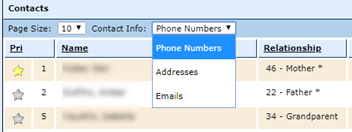
When the email addresses are displayed, each email address is a hyperlink that opens a new email in your default email application.
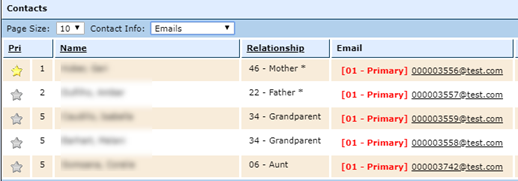
The Family Unit section of the window will display all students for open school years — not just the current school year — so pre-enrolled students will be included.
Students in the family unit who graduated in school years that have since been closed will not be included in this section.
Return to Add Contacts for a Student
Return to Student Manager Overview